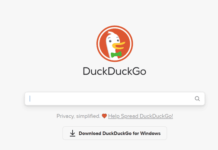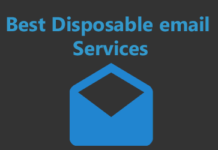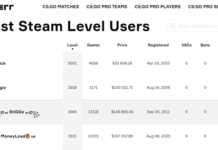Want to know how to make Google my homepage?
What is your favorite search engine? I am sure you also like Google.
How many of you use Google as the first and primary search engine?
These two questions are somewhat related to each other, and answers to those questions are obvious. Even I can guess the answer. The answer to the first one is Google, and the solution to the second question is most of all. Aren’t they?
Google is the search giant that almost every one of us uses daily. If you ask ten years child about Google, I am sure he would know it. Due to the immense popularity of Google, more and more people are using it daily.
We all know we need some web browser to open our favorite search engine Google.
Many web browsers like Google Chrome, Mozilla Firefox, Internet Explorer, Safari, Opera Mini, etc., are available in the market. Like the various preferences, you must use any web browser on your computer.
Sometimes you open your web browser, and its home page is changed, or your homepage changes to some crap site. So I am sure you want to avoid such troublesome situations. You can set your home page as Google and eliminate every problem.
First, Let Me Tell You Why You are Facing Such Problems?
- Most of the time, we download software from the Internet. As we download them for free, we may face some consequences. One of the consequences is it changes our home page to some crap site when we install any such software.
- Some toolbars like Babylon will not let you change your browser’s homepage.
- There are times when we install some games on our computers. Those games are also free. Most game lovers are so excited about the game that they don’t see any option and press the following button to install the game quickly. This may lead to some homepage changes in your web browser.
So I have found many people who are complaining about the above reasons. Some people have asked me how to make Google my homepage. So here is a complete guide to making Google my homepage.
So In this post, you will learn how to make Google my homepage. Before starting, I would like to tell you why Google is the most used and popular search engine.
Why is Google a widely Use Search Engine? | Why Should You Make Google Your Homepage?
Google is currently the number one search engine and has been there for many years.
If you set Google as your homepage, you will experience the minimalist and sleek design of Google, which is indeed great. Google’s search engine is the company’s first product, ruling the Internet world.
Google has provided all the features before its competitors, like Yahoo, Bing, Ask.com, and other search engines.
The design of Google is attractive. Google provides various services including Youtube, Gmail, Photos, Google Drive, and many more. The ads displayed on Google are not at all annoying to the users.
It will be on the side or top, created by advertisement tags.
The results of Google are very accurate and fast. To give a very breakneck to its users, Google has implemented many approaches.
In the past, you could only do basic maths in the search box, but now you can find some definitions, meanings, etc., types of answers in the rectangular box only. If you cannot get what you want in the first place, then Google’s other results will help you get accurate information.
Google need help to get is continuously updating its algorithms. With new updates, Google ensures that users will get the most accurate results only.
It will automatically eliminate sites with duplicate or low-quality content. The team at Google is highly dedicated to making Google more and more accurate and feature reach. Google is the world’s fastest page on the Internet.
So after reading about these many benefits of Google as a search engine, I am sure you will change your search engine to Google.
There are different methods for different web browsers. You can make Google your homepage as it says in your browser. I will teach you about all the popular browsers.
How to Make Google My Homepage on Google Chrome
Google Chrome is the widely used web browser on the Internet. Some of the best features of Google Chrome are Task manager for websites, Visual Browser History, Super clean menus, reopening tabs that you have closed by mistake, a quick launch bar, etc. Due to its simplicity, Google Chrome is attracting people to it.
To make Google your homepage on Google Chrome, follow the simple steps which define below:
- Install Google Chrome on your computer if you are not having Google Chrome already installed on your system.
- Once you are done with the Installation, Open Google Chrome.
- In Google Chrome, open settings or type in the search bar chrome://settings, which will open settings in Google Chrome for you.
- Into the settings, scroll the entire page, and you can see an advanced setting option.
- Open advanced setting. Now you will be able to see many options.
- Find the option called search engines from it.
- You can see many search engines in it. To make Google your homepage, you need to select Google and click on it to make it default.
- Once you click on it, Google will be your homepage in the Chrome web browser.
![]()
How to Make Google My Homepage on Mozilla Firefox
Mozilla Firefox is also the widely used web browser on the Internet. The best features of Mozilla Firefox are an intuitive way to block 3rd party cookies, Great add-ons, faster processing of Java Scripts, a Manager Toolbar, a built-in PDF viewer, etc. Apart from all these features, the speed of Mozilla Firefox is unbeatable by other browsers.
To make Google your homepage on Mozilla Firefox, follow the simple steps which are motioned below:
- Install Mozilla Firefox on your computer if you still need to get Mozilla Firefox installed on your system.
- Once you are done with the Installation, Open Mozilla Firefox.
- Once you open Mozilla Firefox, click on the top left corner where Firefox is written.
- Once you click Firefox, a small drop-down menu will open. In that menu, click on options. It will open up a small window where you need to go to the General tab.
- In the General tab, modify the URL to Google.com to make Google my homepage in Mozilla Firefox.
- Once you add Google URL to it, you will be able to make Google your homepage in Mozilla Firefox.
![]()
How to Make Google My Homepage on Microsoft Edge
Many people also use Microsoft Edge when it comes to web browsers on the Internet. Internet Explorer (Microsoft Edge) is the oldest web browser on the Internet. The best features of Internet Explorer are a visual search option, status about the performance impact on add-ons, good security, power saving mode, etc.
To make Google your homepage on Internet Explorer, follow the simple steps which are motioned below:
- Install Internet Explorer(Microsoft Edge) on your computer if you are not having Internet Explorer already installed on your system. Internet Explorer is pre-installed on the Windows Operating System. So you don’t need to install it.
- Open Internet Explorer (Microsoft Edge).
- On the right side of Internet Explorer(Microsoft Edge), you will see some gear-type icons. Click on it. It show, you some more options in which you can see Internet options.
- Click on Internet Options.
- In the popup menu, find the home page option. In that option, change the URL to Google.com to make Google your homepage.
![]()
How to Make Google My Homepage on Safari
Many people are using Safari also. To make Google your homepage on Safari, follow the simple steps which are motioned below:
- Install Safari on your computer if you still need to install Safari on your system.
- Once you are done with the Installation, Open Safari.
- In the top right corner, you can see some gear-type icons. Click on it, and you will get the menu.
- In that menu, click on Preferences. Once you click on Preferences, your homepage option is a homepage.
![]()
- In the home page, change the URL to Google.com to make Google my homepage in Safari.
How to Make Google My Homepage on iPhone
iPhone has great popularity among many people. Due to the quality of apple products, people are using iPhone even though it is very costly. To make Google your homepage on iPhone, follow the simple steps which are motioned below:
On iPhone, apple’s web browser Safari will be your default homepage and favorite page when you load the page for the first time.
Many people might have questions like how do I make Google my homepage on iPhone? It is not possible to make Google my homepage on iPhone.
You can create Google as your default search engine on your iPhone. To make Google your default search engine, follow the simple steps:
- Go to Safari browser on your iPhone and open it.
- Once you open your Safari browser, you need to open Search Engine. In the search engine, you should choose Google to make Google your default search engine on your iPhone.
- Close the Safari browser on your phone.
- Again, open the Safari browser to check Google as your homepage.
How to Make Google My Homepage on Android
Android is the product of Google. So there is no need to make Google your homepage on Android as it will already be your homepage on Android. Sill you can make it using the below-mentioned steps:
- To make Google my Homepage, go to the browser in Android.
- Click on General in settings.
- In General, you can find a set home page.
- Then click on Current Page to change your homepage. Add Google.com there to make Google your homepage on Android.
How to Make Google my homepage on Windows Phone
Windows phones are the products of Microsoft. Due to the product of Microscourieroft, it is tough to make Google my homepage on a Windows phone.
There is only one option as a search engine, and that is Bing. Microsoft has also stopped the option to change the homepage on some of the phones.
Still, you can do the following things to open Google fast on your Windows Phone:
- Open your Internet Explorer app on your windows phone.
- Go to Google.com.
- Now click on the pin to start button.
- Now Google will appear on the homepage of your windows phone. So you can use it very fast.
Final Words
Many people are currently using the Internet. People are fond of using different web browsers and devices to use the Internet. While using other web browsers and devices, one thing in common: Google.
No one can beat Google regarding the quality of search, simplicity, fast, security, and ease. Other search engines also have some competition with Google, but we can say that they all are far behind Google.
So if you are searching for how to make Google your homepage on any device or browser, then read the post. I have mentioned all the steps. I hope it has helped you also.
Please share this post to help your friends and help them to set their homepage as Google also. Feel free to share your views via the comment box about different ways and search engines.