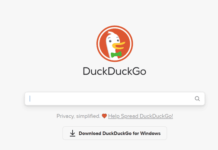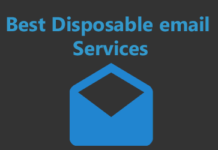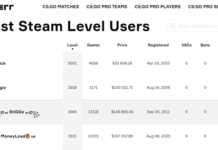Amongst so many other issues the one which remains prominent is to block certain websites because of the security issues or other reasons. If you are someone who usually do your browsing over Google Chrome then thankfully I have this exclusive section where you can learn how to block websites on Chrome easily.
5 Best Methods for Block Websites on Chrome
In the given section I am going to explain it all with the help of different methods that how easy it is to block a website or more on Google Chrome by the step by step process. Check them out right below here.
Through Various Extensions
In this section, I am going to tell you to block a website by using various types of extensions on Chrome. They are absolutely free to use and easy to operate too. I have provided their description along with the step by step guide on how you can use them and block some websites through them via the tutorial mentioned.
Okay, before we proceed further, firstly follow these steps to get to the extension section of Google Chrome.
- Open this link of Chrome extensions from Here.
- Now you are going to see a search bar so you can search whichever extension you want from here.
- Now you can proceed with the rest of the step by step guide to install the extensions listed below to learn how to block websites on Chrome
Next Read: Top 10 Browsers to Access The Deep Web
1. Block Site
The first one amongst the extensions which can be used to learn how to block websites on Chrome is Block Site. Apart from being one of the oldest website blocking extension, it is also seen as the most reliable one in this field too.
What makes it a prime choice for blocking desirable websites is because it is easy, direct and most importantly quite effective too. There are certain options offered under this extension which I personally liked a lot and the continuous process of updating its features makes it even more desirable.
- First install Block Site extension from this link Here or you can simply search for it in the extension list.
![]()
- Once you have installed it, it is going to show on the right side of the browser from where you can operate it.
- Now, to get started, go in the options and type the site you want to block and click on the “Add Page” option and it is that simple.
![]()
- The next thing which can be done by Block Site is that through a single click you can block all the adult sites right away. In fact, you can also block a specific word too.
![]()
- You can also password protect the whole app and it is so simple to learn how to block websites on Chrome through this extension too.
![]()
- Finally, you can buy the premium version for $6.99 whenever you want to access better and powerful features of this extension.
2. Website Blocker (Beta)
The next tool/extension which can be used for learning how to block websites on Chrome is Website Blocker Beta. Make sure that you are picking the beta version and not Website Blocker only. It is ideally made for those people who are not able to focus on their work because of the social media addiction.
In fact, it is way strict then your mom. I mean there are such features which are going to compel you to focus on your work and nothing else. Of course, the last control lies in the hand of user only but still, I really loved this extension which offers some really cool advantages over other website blockers.
- Go to this link from Here and install the extension on your Chrome Browser to learn how to block websites on Chrome.
![]()
- Well, now just like earlier, go to the options and input the website you want to block along with the time span it should stay blocked in.
![]()
- The extension is highly customizable which means you can display whichever message you want when the site is blocked through “Messages of when blocked” option and its super fun too.
- You can also customize which functions can take place and which not through “on/off of each functions“.
![]()
- You can also password protect this extension and its settings easily through the next option which is also quite simple.
Most Visit: AdBlock vs Adblock Plus
3. StayFocused
StayFocused is an incredible smart answer when someone asks you how to block a website. What I actually loved about this Chrome extension is that it has some features which are way ahead than others and which eventually helps you to stay more focused on your work than anything else.
You can relate its functioning to the earlier mention in this list which is Website Blocker Beta. It is highly customizable and user’s control is way higher on this extension than any others in this list. If you are a student who wants to stay more focused on work and looking for how to block websites on Chrome then I think you should follow these following steps then.
- Install StayFocused from Google Chrome Extensions through this direct link.
![]()
- Click on the options and reach to “Blocked Site” option to block your desirable sites. Remember that once you have blocked these sites you can only unblock them when your blocking time expires.
![]()
- You can easily customize the timing options given in the list according to your choice.
- Check out the “Nuclear Options” to get more in-depth approach towards this extension and better customization features.
![]()
- You can check out more options in the settings menu like “customization”, “require challenge”, “allowed sites” etc. to make most of this extension in a great way. I am sure it will turn out to be the option to learn how to block websites on Chrome
4. Personal Blocklist
What makes this extension best amongst the rest is that it is offered by Google and especially designed for easily learning how to block websites on Chrome. To be true, the functioning of this extension is the easiest amongst all as it works directly from your Google Search list.
It is a completely free to use extension and there are no in-app purchases involved too. This is highly recommended from my side for someone who wants a direct approach towards blocking and unlocking websites of their choice and that too with only one click. You can check out the following steps to understand the functioning and uses.
- To get started with this extension, first go to this link and install this blocker from Here.
![]()
- This is so simple to use this extension and it requires you to Google search whatever you want.
- Let’s say, if you want to block Facebook, you google search it and then the option of “block facebook.com” at the bottom of the relevant search.
![]()
- You just need to click on this option and you are done. Isn’t it the simplest thing ever?
- Once it has been blocked, it is going to show in the log of the extension amongst the list that which sites are blocked till now.
![]()
- It is by far the simplest way to learn how to block websites on Chrome and once you have blocked a certain website, it is not going to show in even Google searched anymore.
5. Nanny for Google Chrome (TM)
Nanny for Google Chrome is more like the extensions StayFocused and Website Blocker Beta. This is mainly used for letting the user stay more focused towards it goals and work rather than getting involved in other distractions and sites on the internet by allowing you to block a website in Chrome browser.
You can easily learn how to block websites on Chrome with the help of this amazing extension and that too in just few steps. It can literally help you in improving your browsing habits and turn them into something productive rather than just killing time on the internet.
- Go to this link and add this extension first from Here.
![]()
- Right click on this extension’s icon and then enter the site you want to block in the option named “blocked URLs”.
![]()
- There are added customization like time, day, tags etc. given on the same page, you can use them according to your choice.
- In the option “whitelisted URLs” you can mention those URLs which are an exception amongst all and you don’t want to block them. Example – if you want to block all .org sites except Wikipedia then mention it in whitelisted URLs.
- This is an excellent tool which can make the best way to learn how to block websites on Chrome.
Most visit posts:
- How to Save Video from Facebook
- How to Save Instagram Videos
- How to Download Video from Website
- How to Download a Video from Twitter
Conclusion
I hope you must not have any doubts about blocking or various website which are either working as malware or causing too many pop-ups. There can be various security reasons because of which you must not open some of the website. In such cases, these methods come as a great aid to completely block these websites.
There are many other extensions and additional tricks available to learn how to block websites on Chrome but it depends upon you that which one you want to opt.