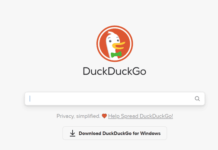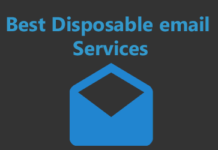Is iDrive the best cloud backup solution on the planet? You’ll be able to answer the question much better by the end of this iDrive review.
Note that I’m neither for, nor against iDrive. I’ve scribbled this review from a neutral perspective. I’ll simply lay out the features it offers and let you decide its fate.
At the least, if you need a cloud backup or storage solution, this piece certainly will make life easier for you. Even if you don’t go with iDrive, you’ll have a baseline to compare your new prospects to! Let’s get started then?
What is iDrive?
Let’s start with an introduction?
iDrive is basically a cloud backup and storage solution that helps you keep your files safe. Of course, the features it offers decide if it’s better or worse than its competition. So, here are the iDrive features I’ll be discussing in this iDrive review.
- End to end encryption
- Incremental backups
- Continuous data protection
- Snapshots
- Scheduled backups
- Versioning
- Clone entire disks/OS
- Keeps data forever
- iDrive Express
- Accessible via Desktop/Web and mobile apps
If you feel these features may solve your problems, this review is all yours. Even if you’ve got your doubts, do spend a few minutes here and you may understand it better.
End-to-End Encryption
I’d have never reviewed iDrive if it didn’t offer E2E encryption.
E2E encryption is the strongest form of encryption that we can currently use.
It makes sure that whatever you store on iDrive remains untouchable and inaccessible even to iDrive or its employees.
No hacker, govt. or third-party can access your files as long as you do not share your key (password).
Incremental Backups
There are two primary types of backups any cloud backup service offers. Incremental and full backups. Now, I personally love the incremental backups and you’ll soon see why.
So, the incremental backup only backups up the “updated/new/modified” parts of a file. The full backup, as the name suggests, backs the entire file every single time.
This obviously means that incremental backups will be faster as they’re only backing up new/changed parts and not everything. For the same reasons, Incremental backups also use less bandwidth, don’t they?
It’s like you trying to write a letter. If you write the entire letter anew each time you get up for coffee, it would take you much longer to finish the letter and would eat up more paper.
Continuous Data Protection (real-time backups)
![]() CDP is something that you can enable manually for iDrive.
CDP is something that you can enable manually for iDrive.
It’s similar to incremental backups as it automatically recognizes the changed parts of a file and backs them up.
The primary difference between Incremental backups and CDP is CDP is more real-time and updated than incremental backups.
Of course, you get to choose the frequency for CDP as well.
You can either let it be real-time or can set the frequency to 10/30 or 60minutes.
Scheduled Backups
![]() I do love scheduling backups. It comes with a certain level of mental peace knowing my work wouldn’t be up in flames in case there’s drive failure, accidental deletion, fire or alien invasion (although, I doubt my backups would be safe from aliens!).
I do love scheduling backups. It comes with a certain level of mental peace knowing my work wouldn’t be up in flames in case there’s drive failure, accidental deletion, fire or alien invasion (although, I doubt my backups would be safe from aliens!).
It obviously saves times and I do not have to click on the same options 10 times a week to get my backups done.
If you own a small business, you may also be legally required to have regular backups of your files so there’s that.
Obviously, iDrive does offer scheduled backups. It offers tons of options for these backups:
You can set the exact day and time when these should be executed. You can also get notified on your e-mail once the backup is complete.
In case your computer is turned off when the backup was supposed to happen, you can choose to either continue it later or ignore it entirely.
Snapshots
![]() The primary reason why you’d use cloud backups is data security, isn’t it? Data security iDrive provides.
The primary reason why you’d use cloud backups is data security, isn’t it? Data security iDrive provides.
It creates snapshots of your data in time. Whenever you’re attacked by a ransomware or that angry employ makes fatal changes to your files, you can just go back in time!
You select a time for the file before whatever mishap happened to it and it instantly restores the file from that time!
As of now, up to 30 previous snapshots are stored.
Versioning
iDrive obviously also supports versioning.
A lot of you on this iDrive review may confuse snapshots to be the exact same thing as versioning. They’re very similar and yet not identical.
While snapshots are primarily used to restore files from a previous time, versions are mostly used for audits and reviews. Obviously, you can use these for backups as well.
In other words, snapshots are more for “backing up data from a previous time” while versioning is used to keep multiple versions of the same file and track changes.
It allows 30 previous versions to be restored. Additionally, the previous file versions do not impact your space quota. Only the most recent version of the files are counted towards space being used by you.
Clone Entire Disks or OS
![]() iDrive obviously also has a disk cloning feature.
iDrive obviously also has a disk cloning feature.
It lets you backup your entire computer, and I mean all of it. This would include your files, OS, file structure and everything in between.
You can literally take this backup, restore it on a system and get an exact replica of your old system back.
And yes it does support incremental backups. So once you set it up, it’ll keep backing up new data only.
Keeps Data Forever (unless you say otherwise)
The technical name for this feature is –“True Achieving”.
What it means is, iDrive doesn’t delete a file from its servers once it’s been backed up, unless you want it to.
Yes, even with real-time sync on, “Deletions” aren’t counted. Meaning, if you delete a file from your system, it still stays on iDrive and isn’t deleted.
You certainly can delete it anytime you want to. There’s also an “archive cleanup” feature which can automate this for you.
The feature is pretty helpful in case you delete a file permanently from your system and now need it back, eh?
iDrive Express (Physical Data Retrieval)
![]() This is somewhat of an unique feature that I don’t see many iDrive competitors offer.
This is somewhat of an unique feature that I don’t see many iDrive competitors offer.
When you need a backup of your data, iDrive ships it “physically” to you. This obviously is optional and it’s only shipped when you specifically request physical shipment.
The data is sent to you using encrypted drives (no one can access it while in transit). Even the file paths are encrypted.
You obviously need to return the storage devices once you’ve copied your data.
Returning the storage devices is free for U.S customers. The iDrive Express service is offered for free on all its plans. The frequency/no. of times you get the free shipment would depend on your exact plan.
Accessible via Desktop/Web and Mobile apps
You do not necessarily have to install a software on your computer to use iDrive.
iDrive can rather also be accessed simply from a web browser or a mobile app. There’s no additional pricing for these other compatibility options.
iDrive Pricing Plans
You’ve been here for so long and yet I’m confident there’s one question that keeps coming back to you- how much does it cost?
Well, it’s free. Yes, there’s a free forever plan that offers up to 10 GB storage absolutely free.
Obviously you’d need to pay if you need more storage or users. There are 4 of these:
- iDrive mini: $3.71/ first year- 100 GB storage
- iDrive Personal: $59.62/first year- 5TB storage- 1 user
- iDrive Team: $74.62/first year-5TB storage + 5 users
- iDrive Business: $74.62/first year- 250 GB storage + unlimited users/ NAS/ SQL support.
![]() Do note that I’ve mentioned the “first year” prices because these are the cheapest entry-points you can get.
Do note that I’ve mentioned the “first year” prices because these are the cheapest entry-points you can get.
Paying monthly will increase the price by about 30%-50% for you. Also, these prices are “first year” only, they may change when you renew your plan.
Get Your Cloud Storage with iDrive
Support of iDrive
I personally never had to contact their support. However, they do provide support via a number of ways:
- There’s a knowledgebase that answers most of the questions you may have.
- You can obviously communicate via e-mails.
- There also is a live-chat you can use for faster responses.
- They also offer support over phone -(18558158706)
- There’s even remote assistance! Obviously not all plans or scenarios fit the bill but if they do, the iDrive team fixes your problems by accessing your computer (with your permission) from their end.
Difference Between Cloud Backups and Cloud Storage
If you’re on this iDrive review, it’s important to understand the difference between cloud “backup” and cloud “storage” options.
iDrive is primarily a cloud backup service.
Cloud backup services are those services which are primarily used to “create copies” of data you have. These are mostly used as a failsafe, a secondary storage location. Data in most cases also resides on your system and isn’t deleted from there after backing up.
Backup services also often rely more on automation than cloud storage services. This is because backup services tend to detect changes/updates in a file and back the most recent version up for more security.
Cloud storage services however mostly require you to manually upload the files you wish to store. These are used for “storage” and not “backing up”. Meaning, you use these as extended hard drives if you’re running low.
The one feature that’s common to both these services is cloud access. You get to access your files from almost any device on the planet regardless of you using a backup or a storage solution.
Versioning is another feature that’s mostly found, and is more advanced with cloud backup solutions. These let you store multiple versions of the exact same file, along with timestamps for changes. Cloud storage services on the other hand mostly tend to only keep the most recent version of your files or whatever you manually upload there.
Do note that every cloud backup service is almost always also a cloud storage service. However, not all cloud storage services need to be a cloud backup service.
iDrive is a cloud backup service, which also automatically makes it a cloud storage solution, doesn’t it?
Frequently Asked Questions (FAQ)
Before I sign off, here are a few questions that you may be asking by now:
Can iDrive be trusted?
Yes. It’s not a moral or ethnical question rather is a technical one. iDrive being “end-to-end” encrypted doesn’t have any access to your data. Even if it wanted to, it can not store anything you’ve stored on the server.
Which is better Dropbox vs. iDrive?
You need to get off Dropbox right awayd. Not my words but the world’s leading expert on Cryptography and the guy who exposed the NSA to the world surely believes so.
Is iDrive a US company?
Yes. iDrive operates out of Calabasas, CA. While that may be a concern for many, its E2E encryption does help prove rest to some of those concerns.
Is iDrive a Microsoft product?
Fortunately, no. What Microsoft offers is “OneDrive” while iDrive is not affiliated to OneDrive or Microsoft in any way.
Is iDrive free?
Yes. iDrive does have a truly free plan that’s free forever.
Is iDrive backup or sync?
As explained earlier, iDrive is primarily a backup tool with very advanced real-time sync features available. In fact, it lets you sync multiple devices and their contents together.
Can I password protect a folder on iDrive?
Certainly. iDrive does have an optional private key feature that lets you add passwords to your folders so only those with the password can access the files.
Can I set download links on iDrive?
Yes. You can choose how many times a shared file gets downloaded before the downloads are disabled.
Final Verdict
Before I sign off, would you care for my two cents? I hope you do because I’ll be sharing it anyway and I hope you go through it!
So, in my personal opinion, I do believe iDrive is a pretty capable cloud backup service. I wouldn’t say it’s the absolute best. With tools like these, I doubt there can be one clear winner.
However, iDrive does offer nearly everything an average user needs in order to protect and sync his/her files to the cloud.![]()
The best part? If this review wasn’t enough for you, you can always use it for free! You get almost all the features just with limited storage on the free forever plan! Go then, sign up at iDrive without paying a cent and see if it’s worth your time?