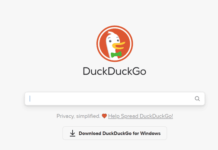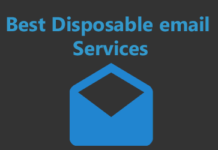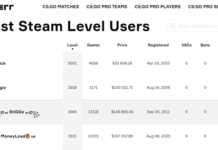Is it the best cloud storage and backup solution? It certainly claims to be.
In this review, we will discuss all its primary features and problems. Once done, I’ll let you be the judge and jury of its title and potential.
However, it certainly is one of the most talked about and reputed cloud solutions currently available. On top of that, I’ve personally been using it for about a year now.
That said, this review isn’t biased or pro-pCloud. You only go with it if you like it. And hey, it’s 100% free up to 10GB so no one’s reaching into your pockets eh.
Let’s get started?
What is pCloud?
I’ll keep this brief.
It’s both a cloud storage, as well as backup solution. It also can act as a hosting platform.
You can upload your files to be stored and accessed from anywhere on the planet. You can also configure it to automatically create backups of your selected files.
The hosting feature is discussed in detail in the later sections of this pCloud review.
Here are its primary features:
- Website: https://pcloud.com
- 100% free, sign up here.
- Swiss jurisdiction
- Optional E2E encryption
- Multiple copies stored for protection
- Automated block-level backups
- Advanced sharing and collaboration features
- Remote upload
- Media and file previews
- 30/365-day file versioning and data recovery
- Compatible with: Web/Windows/Mac/Linux/Android/iOS
Let’s dig deeper?
Swiss Jurisdiction & 2 Data Center Location Choices
I pay a ton of attention to the legalities tied up to a cloud solution.
Fortunately, pCloud is based out of Switzerland. This of course is one of the best countries in terms of privacy, isn’t it?
Then, you get to choose your data-region as well. This basically is the place where you’ll store your data.
Currently, two choices are available:
- The U.S.A
- The European Union.
Paid End-to-End Encryption
Of course, security is a primary concern with any cloud backup solution, isn’t it? You can’t just trust an online company that says “give me all your files I’ll keep them safe”.
Fortunately, pCloud doesn’t disappoint.
It offers zero knowledge encryption. This means, all the data you store on pCloud is encrypted End-to-End.
In simpler words, no one, not even pCloud, the FBI or any other third-party has any access to your data.
The data is encrypted on your device before being uploaded to pCloud.
This however is an additional paid feature. You do not get it by default on all pCloud subscriptions.
On the bright side, you do get a 100% free 14 day trial of the feature.
5 Copies Stored on 3 Servers
What if pCloud drives are hacked/corrupted/stolen/ taken by aliens or engulfed by volcanic lava?
Well, our files should still stay pretty safe.
Each file we store on pCloud is copied 5 times, across 3 servers. This is a massive backup feature and ensures you never lose your files even if something unexpected happens.
Automatic Block-Level Backups
pCloud is primarily a cloud backup solution more than a cloud storage. What this means is, you can configure pCloud to automatically and continuously back your files up.
Simply select the files/folders you’d like backed up and it’s done. You can of course set the intervals at which you wish the backup to run.
It does support block level backups. Meaning, only the newest changes in the file/folder are added to your previous backups. Entire folders aren’t re-uploaded each time a change is made. This saves bandwidth, space and time.
Advanced Sharing and Collaboration Features
pCloud isn’t just about backups and sync. It also offers pretty advanced collaboration features.
For starters, you can share files directly with anyone even if they don’t have a pCloud account.
Maybe you’d like to protect your shared links? It allows setting a password, as well as setting an expiry link for your files. The password of course ensures that even if the link is compromised, the files are not.
The expiry date lets you make sure your files become automatically unavailable after a set date.
You can also create shared folders. The contents of this folder can be shared with anyone without granting them access to your entire pCloud account.
Of course, you get to decide who gets how much control in these folders. Users can either be allowed to only view, or edit or manage entire folders.
My personal favourite feature however is its “branded links”. These let me insert my own logo, description, headline etc. Perfect if you’re showing some report or anything else to a client or just wish to look professional.
![]()
Oh and pCloud is pretty big on crunching numbers. It gives you detailed stats and insights for your shared links.
Use As A Hosting Server
Okay this is a feature that most other cloud backup options DO NOT provide.
pCloud has a “Public folder”. Anything added here basically gets “indexed”. So, if you add a HTML file it’s loaded as a website.
Of course, you can use it to simply host files and let others download it instead of making a “website”.
File Requests & Remote Upload
pCloud officially calls this feature “file upload”. I call it remote upload. I’ll explain why.
So, it basically creates a link. Using this link, anyone can upload files to your pCloud account. Yes, this is one-way and they do not get access to your files.
Now, I use it as a remote upload feature. No matter where I am, if I’ve got a file I simply send it to this link. This lets me upload files to my pCloud without me having to log in.
30/365-Day File Versioning
In my personal opinion, file versioning is pretty important. It’s like creating a system restore point on our systems.
The file versioning feature ensures that in case you make a mistake, or your latest file version gets corrupted, you have a backup available.
With pCloud, you can access and edit your files for up to the last 30 days (15 days in the free plan).
It has two features, the “revisions” feature lets you access previous file versions. Then there’s a “rewind” feature, this lets you restore your entire pCloud account to a state back in time.
In case 30 days aren’t enough for you, you can also purchase “Extended File History”. This stores your file edits and versions for 365 days.
Media Playback
So, a major problem with these cloud backup solutions is that not all of them can play media. In many cases, I’m required to download the media to my system in order to play it.
Well, not on pCloud. pCloud has an in-built media player that’s capable of playing both audio and video. Not just that, you can even build playlists.
Works As A Virtual Drive
I get it, uploading files in the browser or having to launch an app everytime isn’t the best way to do things.
pCloud solves that by actually creating a “drive” on your system. This of course is virtual. Meaning, this drive doesn’t eat up your actual hard disk space. It just exists to let you easily upload files to your pCloud account.
![]()
Anything you upload here is instantly uploaded to your account. Easy, isn’t it?
One-Click Backups From Third-Party Platforms
I’m positive majority of you reading this pCloud review use Google Drive or Dropbox. Did you know none of those are secure? Google Drive isn’t “End-to-End encrypted”. And hey, Google isn’t exactly the face of trust or privacy anyway, is it?
As for Dropbox, Edward Snowden, the guy who exposed NSA has clearly stated that Dropbox isn’t secure.
Fortunately, pCloud can be integrated with Google Drive, OneDrive, Dropbox and even Facebook, Google Photos etc.
Once done, you can back your entire account onto pCloud. Once done, delete the content from these third-party platforms.
This gives you the peace of mind that pCloud and its zero knowledge encryption offers.
100% Free, No Account Required!
This is yet another feature that I’ve not seen many other cloud storage/backup services offer.
Do you have large files you need to send someone (or even to many people)?
Simply go to this link. You can then drag & drop your file which can be as massive as 5 GB.
![]()
Then, you simply enter the e-mail IDs of everyone you want to share this with. These users will get a download link to the file, no account required by either party!
Yes, you can optionally choose to encrypt the file with a password as well!
Web, Computers And Mobile Compatible
pCloud has made accessing it a breeze.
The easiest way is to simply use its web version. You can also download pCloud for your computer if you’re on Windows, Mac or Linux.
Finally, it has apps for Android as well as iOS.
pCloud Pricing Plans
So, when all is said and done, let’s address the Elephant in the room? How much does it cost?
It’s free! You heard that right. It has a free plan that offers 10 GB free storage. Tell me that’s not a generous offer, eh?
As for the paid plans, there are two. You can either choose to pay a recurring fee (annual), or a one-time fee that gives you pCloud for life.
The annual plan costs $49.99 and $99.99 for 500GB and 2TB storage respectively.
Here are the lifetime (one-time) plans:
- 500 GB + 500 GB bandwidth*: $199.99
- 2 TB storage + 2 TB bandwidth: $399.00
- 10 TB storage + 2 TB bandwidth: $1190.00
*Bandwidth: Officially, it’s called “shared link traffic” on pCloud. It’s basically consumed when users stream or download your content. Just like a website. It also only applies to the Public folder and shared links.